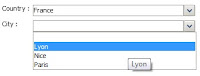D2 has a standard logo which cannot be changed from configuration at the moment (though it is planned to be so from version 4.2).
You can change the D2 logo in version 4.1, but it requires customizing the D2 webapp by modifying a D2 CSS file. You can change the logo both on the login frame and menu bar. Here is the procedure to replace the D2 logo:
1. Prepare your custom D2 logo: make it in PNG format, 70x50 pixels and transparent background
2. Copy your custom logo (in our case d2_custom.png) into location resources/com/emc/x3/client/resources/images/logo
3. To replace the D2 logo in the menu bar open the file resources/themes/slate/css/xtheme-x3.css and search for "img.x3_portal_logo" (usualy line 61). In the CSS class add the style part marked in bold:
img.x3-portal-logo {
background-color: transparent !important;
z-index: 2;
width: 80px;
/* CSS customization start */
background-image: url("/D2/resources/com/emc/x3/client/resources/images/logo/d2_custom.png");
background-repeat: no-repeat;
height: 0 !important;
overflow: hidden;
padding: 60px 0 0;
/* CSS customization end */
}
4. To replace the D2 logo on the login window, in the same css file search for ".x3-login-window-banner" (usualy line 473) and add a new style, the one marked in bold:
.x3-login-window-banner {
/* height: 50px; */
background: -moz-linear-gradient(center top , #707070, #000000) repeat scroll 0 0 transparent;
background: -webkit-gradient(linear, left top, left bottom, from(#707070), to(#000000));
filter: progid:DXImageTransform.Microsoft.Gradient(StartColorStr=#707070,EndColorStr=#000000,GradientType=0);
border-bottom: 2px solid #CCCCCC;
/* the following props are temporary until we get logo img */
padding: 0 0 0 10px;
}
/* CSS customization start */
.x3-login-window-banner img {
background-image: url("/D2/resources/com/emc/x3/client/resources/images/logo/d2_custom.png");
background-repeat: no-repeat;
height: 0 !important;
overflow: hidden;
padding: 60px 0 0;
width: 80px;
}
/* CSS customization end */
After you make the changes, restart the application server, cleaning the cache, clean your browser(s) cache, then check if your custom D2 logo is correctly displayed.
You can change the D2 logo in version 4.1, but it requires customizing the D2 webapp by modifying a D2 CSS file. You can change the logo both on the login frame and menu bar. Here is the procedure to replace the D2 logo:
1. Prepare your custom D2 logo: make it in PNG format, 70x50 pixels and transparent background
2. Copy your custom logo (in our case d2_custom.png) into location resources/com/emc/x3/client/resources/images/logo
3. To replace the D2 logo in the menu bar open the file resources/themes/slate/css/xtheme-x3.css and search for "img.x3_portal_logo" (usualy line 61). In the CSS class add the style part marked in bold:
img.x3-portal-logo {
background-color: transparent !important;
z-index: 2;
width: 80px;
/* CSS customization start */
background-image: url("/D2/resources/com/emc/x3/client/resources/images/logo/d2_custom.png");
background-repeat: no-repeat;
height: 0 !important;
overflow: hidden;
padding: 60px 0 0;
/* CSS customization end */
}
4. To replace the D2 logo on the login window, in the same css file search for ".x3-login-window-banner" (usualy line 473) and add a new style, the one marked in bold:
.x3-login-window-banner {
/* height: 50px; */
background: -moz-linear-gradient(center top , #707070, #000000) repeat scroll 0 0 transparent;
background: -webkit-gradient(linear, left top, left bottom, from(#707070), to(#000000));
filter: progid:DXImageTransform.Microsoft.Gradient(StartColorStr=#707070,EndColorStr=#000000,GradientType=0);
border-bottom: 2px solid #CCCCCC;
/* the following props are temporary until we get logo img */
padding: 0 0 0 10px;
}
/* CSS customization start */
.x3-login-window-banner img {
background-image: url("/D2/resources/com/emc/x3/client/resources/images/logo/d2_custom.png");
background-repeat: no-repeat;
height: 0 !important;
overflow: hidden;
padding: 60px 0 0;
width: 80px;
}
/* CSS customization end */
After you make the changes, restart the application server, cleaning the cache, clean your browser(s) cache, then check if your custom D2 logo is correctly displayed.