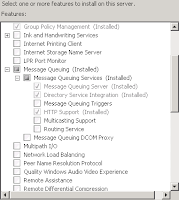If you've came here I guess you're in same trouble I was while installing and configuring Documentm CTS in 6.7.x versions.
If you've read the first part of my CTS Troubleshooting Guide, but didn't find the solution, try your luck by reading this article too.
1. Server returns HTTP response code 404
If you find in the logs the following error:
com.documentum.cts.plugin.advancedpdf.AdvancedPDFProcessor - Exception within processResponse() method: Server returned HTTP response code: 404 for URL: http://localhost/exponentwsa/exponentwsa.asmx/DeleteJob
Open in the browser the following URL: http://localhost:80/exponentwsa/exponentwsa.asmx/DeleteJob
The page shows "HTTP 404.2 - Not Found" error.
Solution: To fix this, open IIS Manager (from Server Manager) then find and open 'ISAPI and CGI Restriction'. The entries ASP.NET vXXX must have Restriction value 'Allowed'.
2. Server returns HTTP response code 500
This error occurs when you find in the logs something like:
com.documentum.cts.plugin.advancedpdf.AdvancedPDFProcessor - Exception within processResponse() method: Server returned HTTP response code: 500 for URL: http://localhost/exponentwsa/exponentwsa.asmx/AddJob
Open the URL in the browser to be check you really have 500 code response Then open IIS Manager and go to Application Pools. Check all the pool ExponentWSA is started. Open the pool settings and check that .NET Framework v2.0.XXs is selected. If you changed the value, restart the server.
3. CTS does not create renditions
One possible cause of CTS malfunction is the user set to run the CTS & Adlib services. There are 7 services, from which 3 of them (Adlib FMR, Adlib Process Manager and Documentum CTS Admin. Agent) must run as 'Local System', while the remaining 4 (Adlib Exponent Connector, Adlib Exponent Manager, Documentum Content Transformation Services, Documentum Content Transformation Monitor Services) with [DOMAIN\]SUPERUSER (SUPERUSER - normaly the installation owner).
Restart the CTS services if you've changed any settings.
4. CTS can perform a transformation only when the server is remotely connected (Windows 2008 R2 x64)
There's an known issues for Windows 2008 R2 x64: renditions work only when the server is remotely connected. The process adexps.exe is closed when the install owner logs off.
To fix this, you have to edit the file: ..\Program Files (x86)\Adlib\Process Manager\ProcessManagerInitSettings.xml (default path):
Change lines (all found):
<ProcessLaunchType>LaunchAndWatch</ProcessLaunchType>
<ProcessSessionType>UserSession</ProcessSessionType>
to
<ProcessLaunchType>LaunchAndWatchSession</ProcessLaunchType>
<ProcessSessionType>SystemSession</ProcessSessionType>
Save the file and restart the CTS services.
These are the main issues encountered with CTS. If you face other issues, feel free to post them into comments, I could give some ideas.
If you've read the first part of my CTS Troubleshooting Guide, but didn't find the solution, try your luck by reading this article too.
1. Server returns HTTP response code 404
If you find in the logs the following error:
com.documentum.cts.plugin.advancedpdf.AdvancedPDFProcessor - Exception within processResponse() method: Server returned HTTP response code: 404 for URL: http://localhost/exponentwsa/exponentwsa.asmx/DeleteJob
Open in the browser the following URL: http://localhost:80/exponentwsa/exponentwsa.asmx/DeleteJob
The page shows "HTTP 404.2 - Not Found" error.
Solution: To fix this, open IIS Manager (from Server Manager) then find and open 'ISAPI and CGI Restriction'. The entries ASP.NET vXXX must have Restriction value 'Allowed'.
2. Server returns HTTP response code 500
This error occurs when you find in the logs something like:
com.documentum.cts.plugin.advancedpdf.AdvancedPDFProcessor - Exception within processResponse() method: Server returned HTTP response code: 500 for URL: http://localhost/exponentwsa/exponentwsa.asmx/AddJob
Open the URL in the browser to be check you really have 500 code response Then open IIS Manager and go to Application Pools. Check all the pool ExponentWSA is started. Open the pool settings and check that .NET Framework v2.0.XXs is selected. If you changed the value, restart the server.
3. CTS does not create renditions
One possible cause of CTS malfunction is the user set to run the CTS & Adlib services. There are 7 services, from which 3 of them (Adlib FMR, Adlib Process Manager and Documentum CTS Admin. Agent) must run as 'Local System', while the remaining 4 (Adlib Exponent Connector, Adlib Exponent Manager, Documentum Content Transformation Services, Documentum Content Transformation Monitor Services) with [DOMAIN\]SUPERUSER (SUPERUSER - normaly the installation owner).
Restart the CTS services if you've changed any settings.
4. CTS can perform a transformation only when the server is remotely connected (Windows 2008 R2 x64)
There's an known issues for Windows 2008 R2 x64: renditions work only when the server is remotely connected. The process adexps.exe is closed when the install owner logs off.
To fix this, you have to edit the file: ..\Program Files (x86)\Adlib\Process Manager\ProcessManagerInitSettings.xml (default path):
Change lines (all found):
<ProcessLaunchType>LaunchAndWatch</ProcessLaunchType>
<ProcessSessionType>UserSession</ProcessSessionType>
to
<ProcessLaunchType>LaunchAndWatchSession</ProcessLaunchType>
<ProcessSessionType>SystemSession</ProcessSessionType>
Save the file and restart the CTS services.
These are the main issues encountered with CTS. If you face other issues, feel free to post them into comments, I could give some ideas.